Create an AWS Nitro-based instance
This page describes some simple steps to create an AWS Nitro-based EC2 instance using the AWS CLI tools.
While there are many ways to create AWS EC2 instances (AWS EC2 Console, Terraform, etc.), the steps described in this section do not rely on any tools other than the AWS CLI command-line tools. If you have a preferred tool, you can create an AWS Nitro-based EC2 instance using that tool instead of the steps on this page.
| The Prerequisites section has more details on the Anjuna Nitro Runtime requirements. |
Download the AWS CLI tools
Version 2 of the AWS CLI is required, because version 1 does not support all of the AWS Nitro features. Do not install the AWS CLI using apt, yum, or snap, which install v1. Instead, download and install the AWS CLI v2 installer binary with these commands:
$ curl "https://awscli.amazonaws.com/awscli-exe-linux-x86_64.zip" -o "awscliv2.zip"
$ unzip awscliv2.zip
$ sudo ./aws/installInstall jq
This tutorial will use the jq command-line utility to parse JSON output.
Install the jq tool by following the instructions here:
Download jq
Authenticate to AWS
Run the following command to authenticate to the AWS infrastructure:
$ aws configure| The command above prompts for the “Access key ID” and the “Secret access key” (which should have been provided when you signed up with AWS). |
Then, set the default region for the AWS CLI
with a Region Code like us-east-2:
$ export AWS_DEFAULT_REGION=<your-region>Create SSH keypair for connecting to EC2 hosts
You should also have an SSH keypair to connect to AWS EC2 hosts that you create. Export the key name (whether you already have a key or not).
$ export AWS_KEY_NAME=[key name]If you do not have a key already, follow the instructions below to create it. Otherwise, skip to the next step.
$ aws ec2 create-key-pair \
--key-name "${AWS_KEY_NAME}" \
--query 'KeyMaterial' \
--output text > "${AWS_KEY_NAME}".pem
$ chmod 600 "${AWS_KEY_NAME}".pem| Make sure you have a keypair in the region where you will be creating the EC2 instance. |
Create an AWS Nitro-based instance
Run the following commands to create a new AWS Nitro-based instance with the latest version of Amazon Linux 2023, by using the CLI or the AWS Console.
-
Command line
-
AWS Console
The following command will create a new AWS Nitro-based instance, with the latest version of Amazon Linux 2023.
The m5.xlarge instance in the command below
is the smallest AWS Nitro-based instance type supported by the Anjuna Nitro Runtime.
You will be able to run a single enclave with 2 vCPUs.
For multiple enclaves, use an instance type like m5.2xlarge or larger,
with at least 2 vCPUs for each enclave you plan to run.
|
The al2023-ami-kernel-default-x86_64 image id below points to the latest Amazon Linux 2023.
To use Amazon Linux 2, use amzn2-ami-hvm-x86_64-gp2.
|
Replace the string <keyname> with your actual key name:
$ aws ec2 run-instances \
--image-id resolve:ssm:/aws/service/ami-amazon-linux-latest/al2023-ami-kernel-default-x86_64 \
--instance-type m5.xlarge \
--enclave-options Enabled=true \
--key-name "${AWS_KEY_NAME}"The JSON output will contain the InstanceId, which uniquely identifies the newly created EC2
instance.
Log into the AWS Console, and then visit the Launch an instance wizard.
The AWS Nitro Runtime supports Amazon Linux 2023. Select the “Amazon Linux 2023 AMI”.
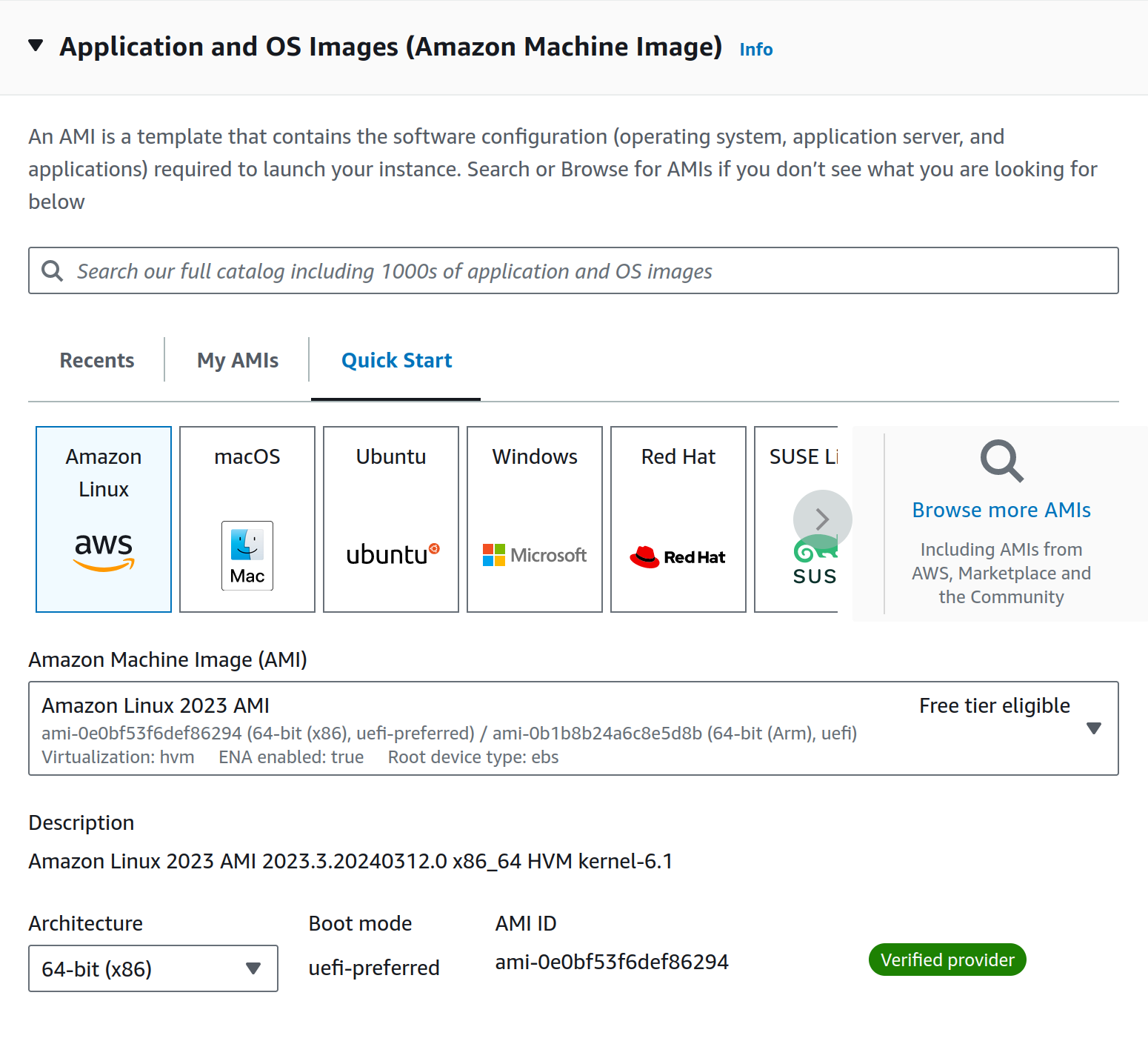
Then, select the m5.xlarge instance type,
or another
instance type compatible with AWS Nitro Enclaves.
The m5.xlarge instance in the command below
is the smallest AWS Nitro-based instance type supported by the Anjuna Nitro Runtime.
You will be able to run a single enclave with 2 vCPUs.
For multiple enclaves, use an instance type like m5.2xlarge or larger,
with at least 2 vCPUs for each enclave you plan to run.
|
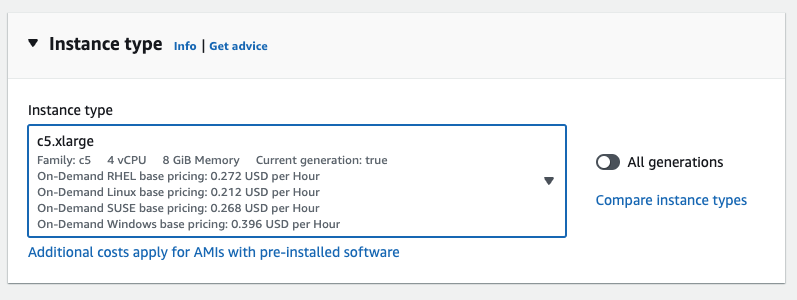
Select a key pair to connect to the instance:
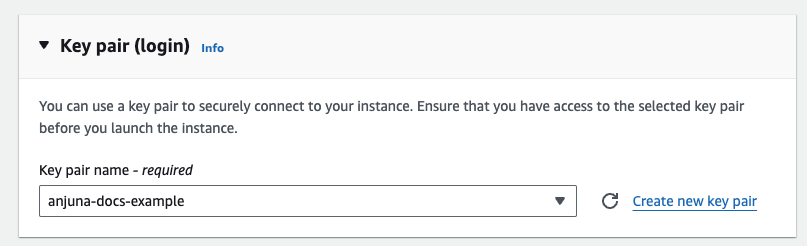
You can leave the default network and storage settings.
Finally, near the bottom of the “Advanced details” section,
set Nitro Enclave to Enable:
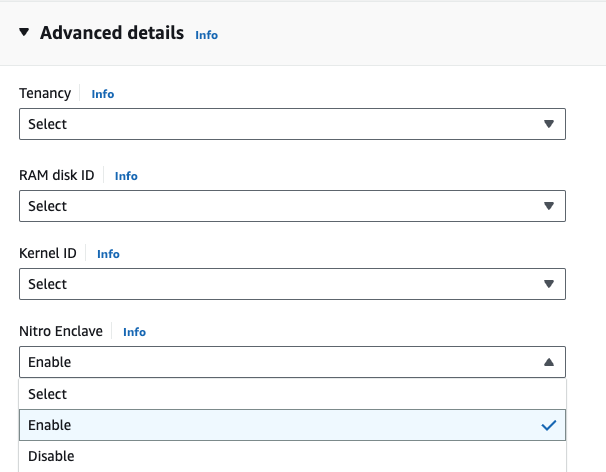
Now, click the “Launch Instance” button to create the new instance.
Using the InstanceId, you can query AWS to retrieve attributes of this EC2 instance.
Replace <your-instance> with the correct value:
$ aws ec2 describe-instances --instance-ids <your-instance> \
| jq '.Reservations[].Instances[] | { id: .InstanceId, fqdn: .PublicDnsName, ip: .PublicIpAddress }'The output should show the IP address (and public DNS name),
which allows you to SSH into it using the SSH key created in the previous section.
Replace <keyname> and <public-ip> with the correct values:
$ ssh -i <keyname>.pem ec2-user@<public-ip>If everything worked, you should see the following output when connecting this instance:
, #_
~\_ ####_ Amazon Linux 2023
~~ \_#####\
~~ \###|
~~ \#/ ___ https://aws.amazon.com/linux/amazon-linux-2023
~~ V~' '->
~~~ /
~~._. _/
_/ _/
_/m/'
Congratulations, you are connected to an AWS Nitro parent instance!