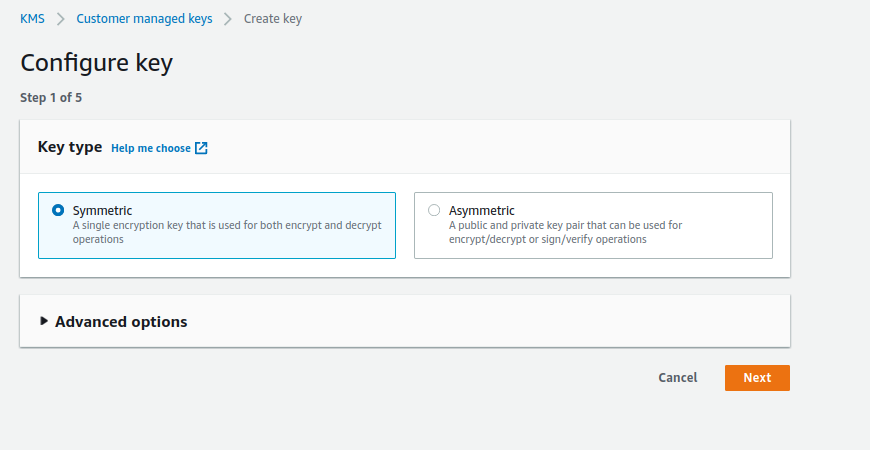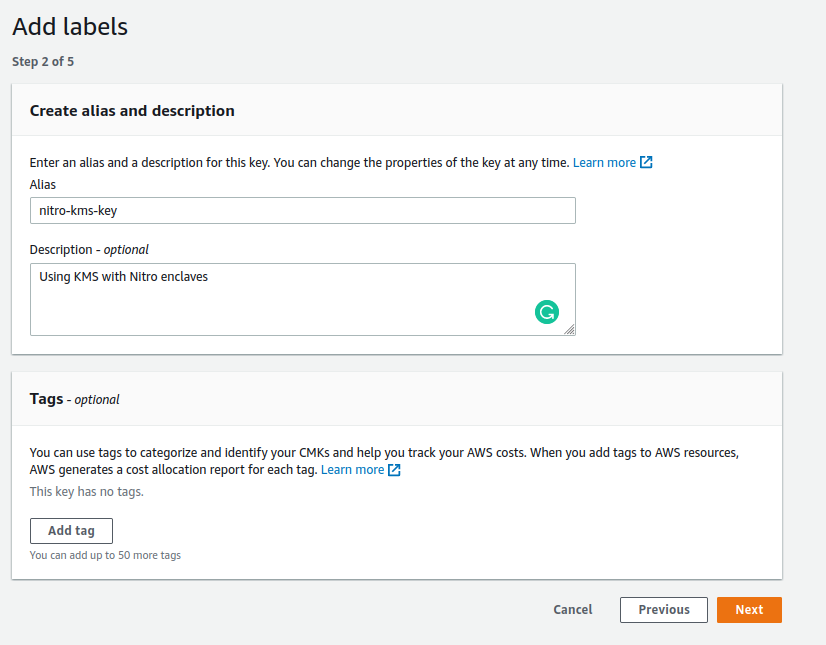Setting up a Customer Master Key in AWS KMS
In this section, we will create a Customer Master Key (CMK) in AWS KMS. You must have an AWS account that has permission to create and manage CMK objects.
Create Customer Master Key
Navigate to https://us-west-1.console.aws.amazon.com/kms, and select the region you want to use for creating a new Customer Master Key.
Pick an administrator to manage the CMK object:
Select your own account so that you can manage the key (more specifically, update the policy attached to that key).
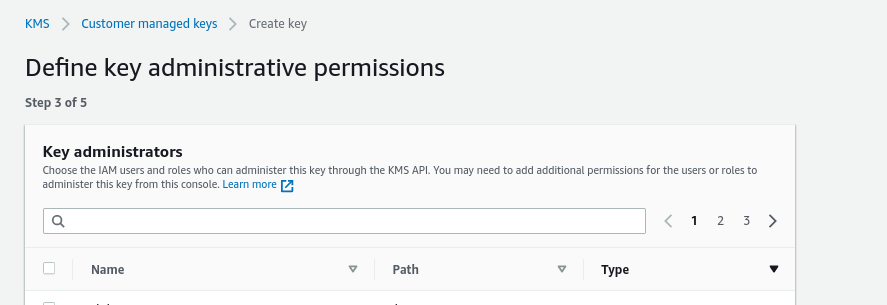
Skip the screen that grants permissions to access the key:
The final permissions will be set up at a later time.
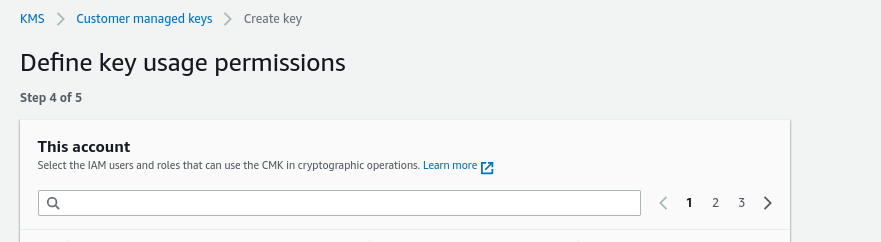
Review the key policy:
For this example, make sure that the action “kms:Encrypt” is specified in one of the Statement element in the policy. This will give you the ability to encrypt data using this CMK. In the example below, the “kms:Encrypt” is granted to the administrator of the key (your account). This is for demonstration purpose only, in a typical deployment, KMS key administrators are not authorized to perform the “kms:Encrypt” or “kms:Decrypt” actions.
The policy should look like this (<ACCOUNT> and <USER> should reflect your settings):
{
"Id": "key-consolepolicy-3",
"Version": "2012-10-17",
"Statement": [
{
"Sid": "Enable IAM User Permissions",
"Effect": "Allow",
"Principal": {
"AWS": "arn:aws:iam::<ACCOUNT>:root"
},
"Action": "kms:*",
"Resource": "*"
},
{
"Sid": "Allow access for Key Administrators",
"Effect": "Allow",
"Principal": {
"AWS": "arn:aws:iam::<ACCOUNT>:user/<USER>"
},
"Action": [
"kms:Create*",
"kms:Describe*",
"kms:Enable*",
"kms:Encrypt",
"kms:List*",
"kms:Put*",
"kms:Update*",
"kms:Revoke*",
"kms:Disable*",
"kms:Get*",
"kms:Delete*",
"kms:TagResource",
"kms:UntagResource",
"kms:ScheduleKeyDeletion",
"kms:CancelKeyDeletion"
],
"Resource": "*"
}
]
}
Summary:
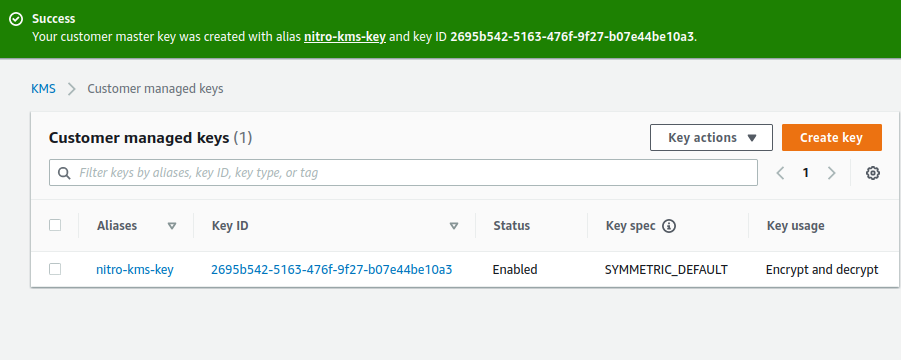
Congratulations! You have created a Customer Master Key in AWS KMS. Take a note of the Amazon Resource Name (ARN) of your key, as you will need it later. It should look like this (replace <REGION>, <ACCOUNT> and <KEY-ID> with the values for your environment):
arn:aws:kms:<REGION>:<ACCOUNT>:key/<KEY-ID>